Quick Search
The Session and Day view have the Quick Search option. This returns a random selection of free slots throughout today, and a free slot count for today and subsequent days.
- Select the Quick Search
 button.
button. - The selection of appointments display.
Use the arrows to display additional appointments, or select an alternate date.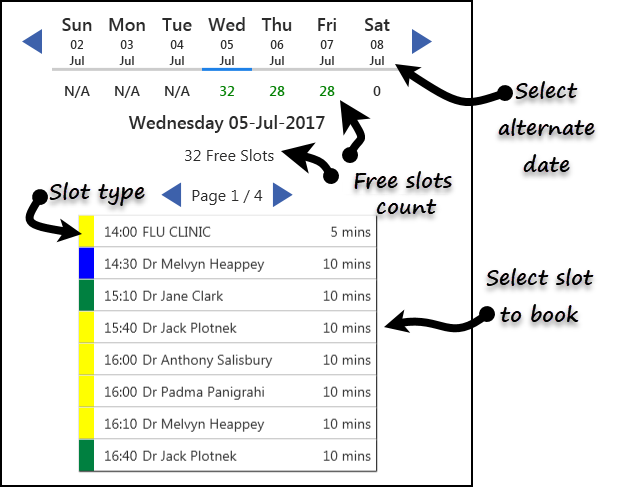
- Select a slot to book an appointment.
- The booking form displays.
- Enter the patients Surname and / or Date of Birth into the Patient / booking name box, select
 search.
search.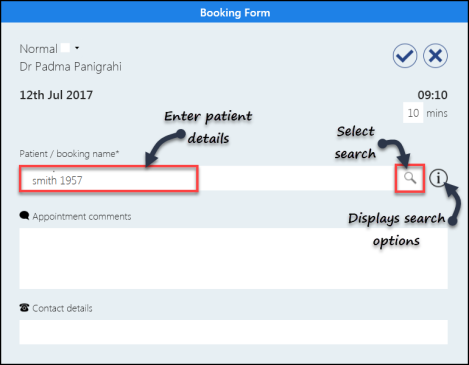
- Surname
- Surname, Forename
Note: you must include a comma between surname and forename.
- Surname Date of Birth (full or partial)
- Date of Birth Full
- Surname, forename Date of Birth (full or partial)
- DDMMYYYY (e.g. 09121980)
- DDMMMYYYY (e.g. 09DEC1980)
- YYYY (1980)
- MMYYYY (091980)
- MMMYYYY (DEC1980)
- Select the patient from the results.
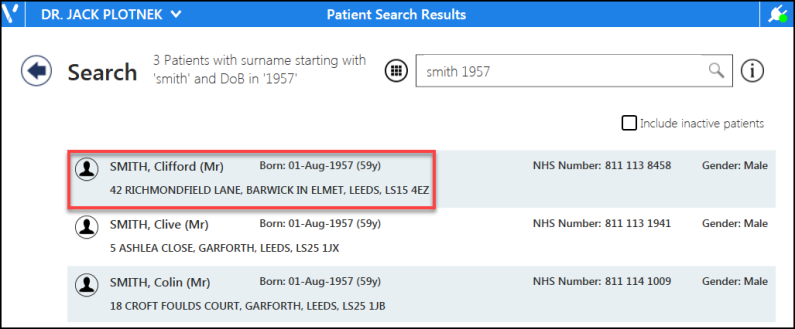
- The booking form displays. You have the following options:
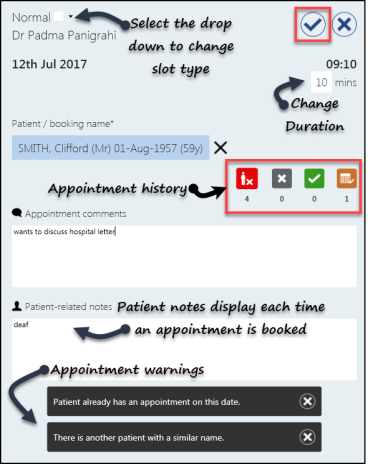
- Change the appointment duration
- Change the slot type
- Add Appointment comments
- View / update the Patient related notes. See - Patient View - Patient Notes.
- View Appointment warnings. See - Patient Warnings.
- View future and previous appointment status
- DNA's in the last 6 Months
- Cancelled appointments
- Attended appointments
- Future Appointments
- Press Save
 to book the appointment.
to book the appointment. - A message displays confirming the booking.

Filters can also be applied to the views. See - Applying Filters.
The full date of birth can be typed as:
The partial date of birth can be typed as:
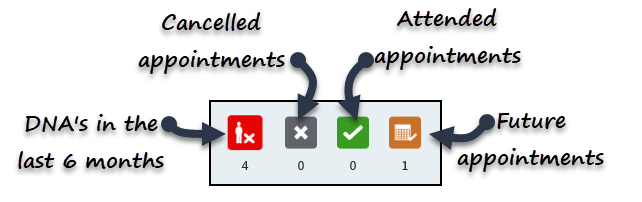
The time period for the appointment history is set in preferences. See - Preferences - Patient Data.


